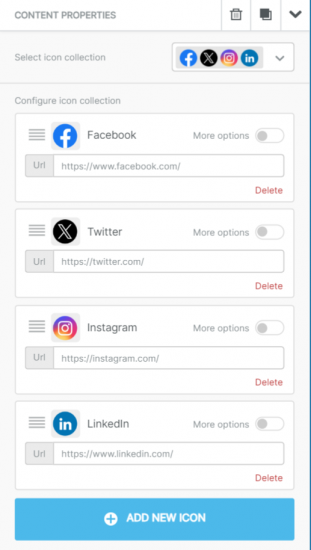New Twitter Logo for Bee
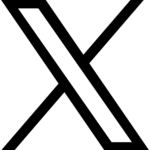
The Bee Email Editor has added Twitter’s new X logo to its Social content block. To use the new twitter logo, drag and drop the Social content block into your desired location in your Bee email. Once dropped in, the Social content block will automatically populate four social media logos and links: Facebook, Twitter, Instagram, and LinkedIn.
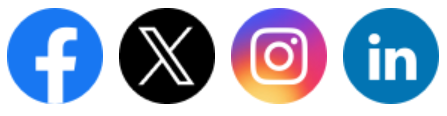
How to Add your Twitter and Social Media Links to the Social Content Block.
To add in your Twitter link or any other social media links, click on the Social content block you dropped in. The toolbar in Bee to the right of the email will display the settings for the content block, where you will be able to add in your social media links.
If you do not have a Facebook, Twitter, Instagram, or LinkedIn account, you can click the “Delete” button on the bottom-right hand side of each social media’s section, and it will be removed from the Social content block in the email.
If you have a social media account that isn’t displayed in the Social content block such as a YouTube channel, click the “Add New Icon” button and choose the icon button that fits your social media link.
If your social media account doesn’t have a featured icon in the “Add New Icon” pop-up, click “Add a custom button” to add the icon manually to the email.
Do you need to use the old Twitter icon? The blue bird icon is still usable in the Social content block. Just click “Add New Icon” and choose the Twitter bird icon to add it to the email.