How to Paste Into GAIL Without Formatting Issues
If you have ever copy-pasted information into GAIL, you may have encountered formatting issues within bullet points, indentations, and headers. To avoid any formatting issues, you can use a variant paste tool, known as “paste as plain text,” or “ctrl+shift+v.” This will paste the copied text without the original font or special formatting and instead paste the text using the new location’s font, style, and other text settings.
Copy-Paste Formatting Issues
When copy-pasting into GAIL, first highlight your information and copy using the Ctrl + C keyboard shortcut or right-clicking and selecting copy. This will copy the information exactly as it is formatted, including format features such as bullet points, as well as text options such as bolded text, italicized text, font choices and font sizes.
How to Copy:
- Ctrl + C on Windows
- Command + C on Mac
- Right-click > Copy
Once your information is copied, then go into GAIL and find where you wish to paste the information. For example, you may be pasting the copied information as a Note on a constituent record under Documentations and Interactions > Constituent Documentation. Another common location where information is pasted is into is the Comments section of an Interaction.
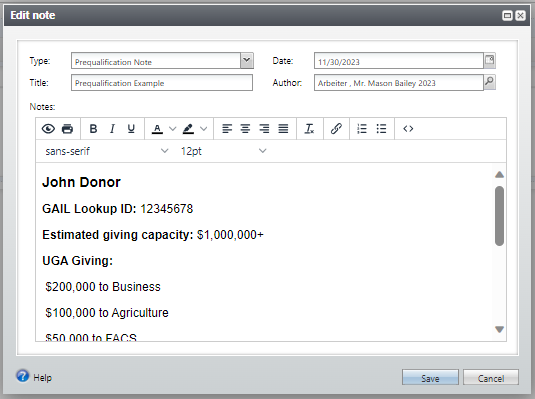
However, after saving the note or interaction, some formatting can be altered, even including codes about the formatting that was inserted rather than the formatting itself. For example, a bullet point list may be formatted as “!supportLists]–>· endif]–>” instead of the bullet point.
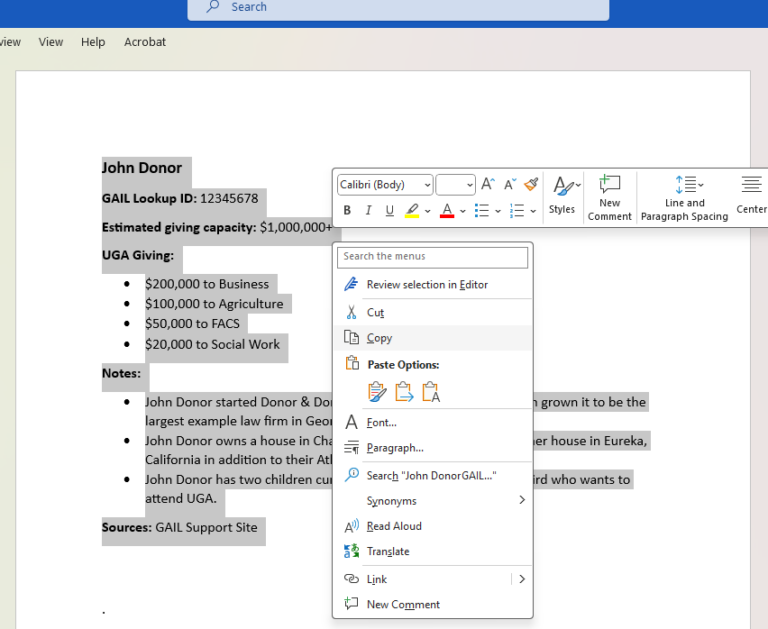
When pasting the information into GAIL, using the standard paste option, such as Ctrl + V, it may show the information as having been pasted correctly or without any major error. The pasted information should still use the original document’s font and other style features.
How to Paste:
- Ctrl + C on Windows
- Command + C on Mac
- Right-click > Paste
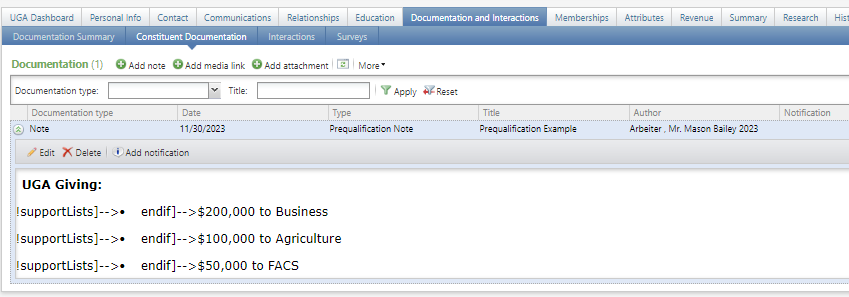
Using Paste as Plain Text to Avoid Formatting Issues
To use the “Paste as plain text” option, first copy the text as before. Then, in the notes or comments box in GAIL, paste using Ctrl + Shift + V or another “Paste as plain text” pathway.
Paste as Plain Text:
- Ctrl + Shift + V on Windows
- Command + Shift + V on Mac
- Right-click > Paste as plain text
This will paste your content using GAIL’s default font, size, and other information. However, it should still utilize any bullet points and similar formatting displayed in GAIL’s style instead of their original style.
Once you paste as plain text, if you are adding a note you are able to edit the text through the built in text editor. This will allow you to make any text bold or italicized again, as well as to change font size and style as desired. Then save the note or interaction.
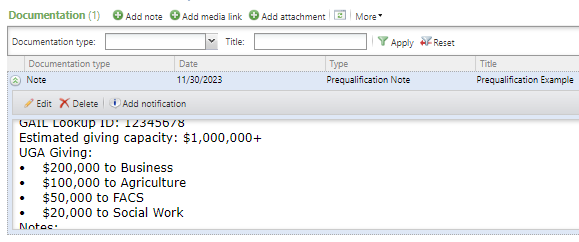
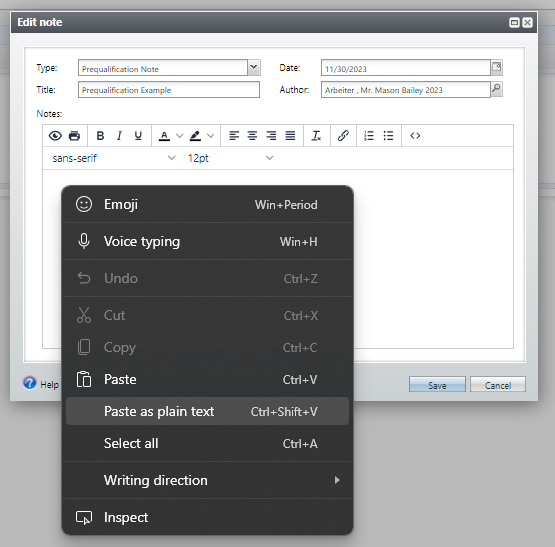
Once saved, the text should appear without any formatting errors. Bullet points, spacings, and other formatting options should still be maintained within the standard GAIL text style.