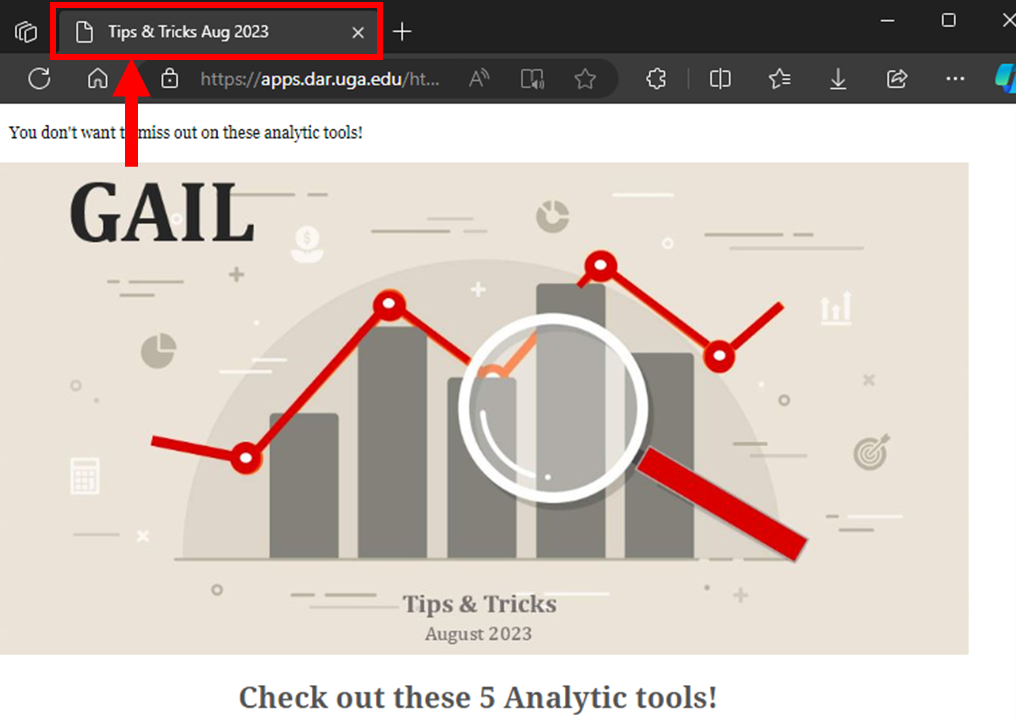How To Edit Your Email Share Link Title
The “View share link” tool within the BEE email editor can be used to share an email with someone not included in the email’s original audience, or to make the contents of an email available online. For example, you may want to publish your newsletter to your website for anyone to view even if that person is not in GAIL or included in your desired selections.
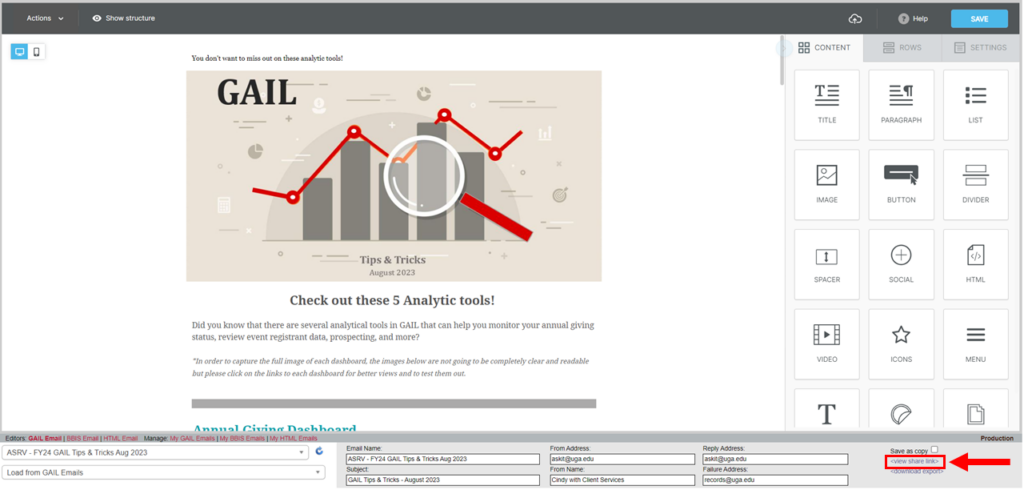
However, the title tag of the website, which is the title of the webpage shown in the page’s tab in the browser, will be “apps.dar.uga.edu….” You can edit the share link title in BEE.
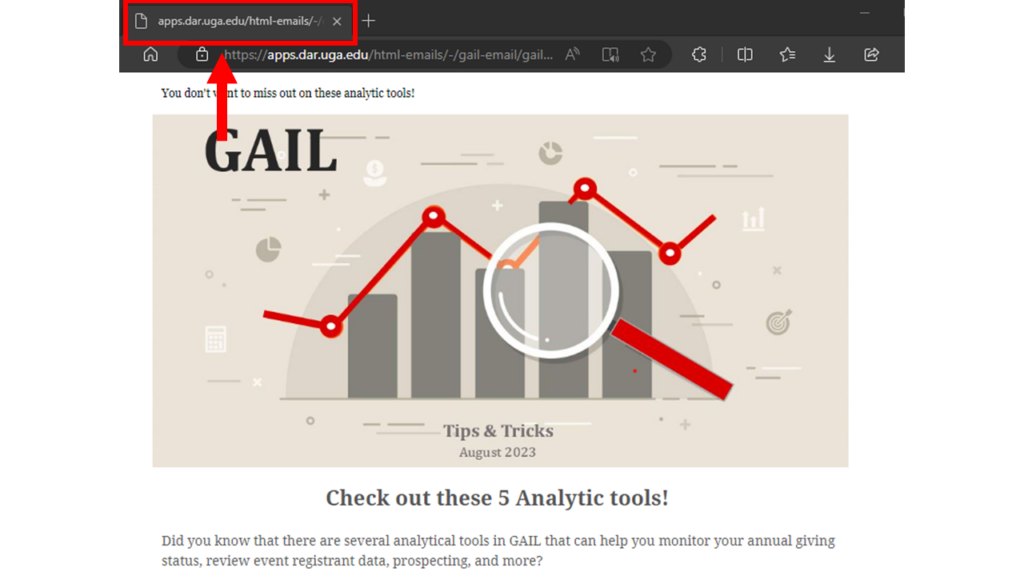
To add or change your share link title, click on the settings tab on the right side. This should be the general and global settings for your email, not the settings for a specific row or content block. Scroll down to the “Optional Properties” section. The title option allows you to edit your share link title.
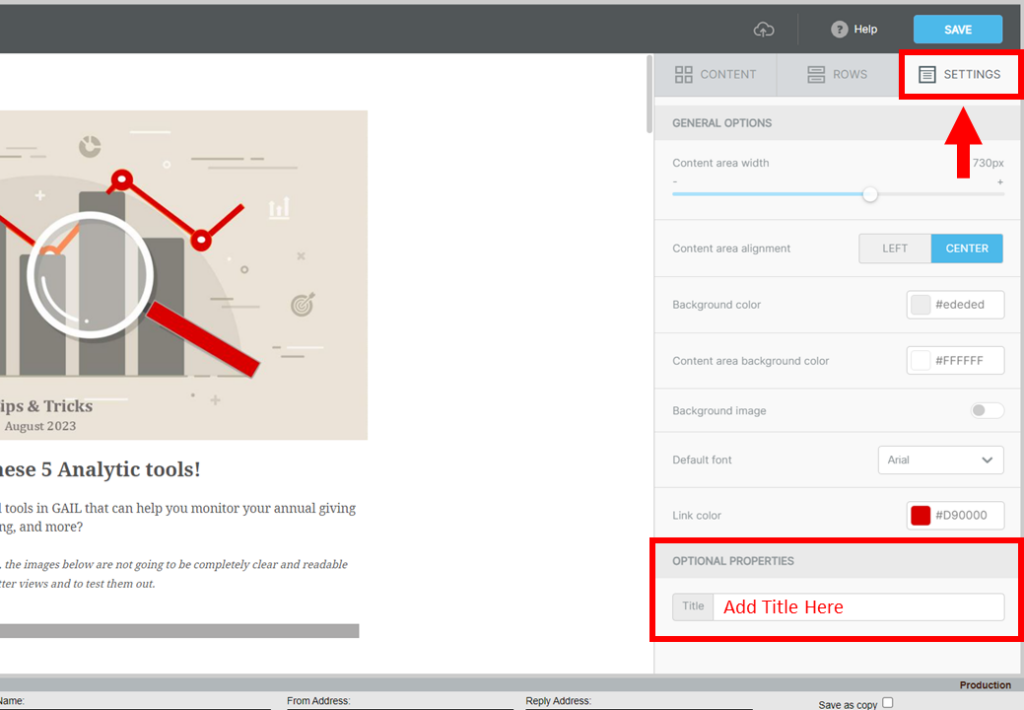
Once you edit your share link title, save the email using the blue save button. After the email saves, when you click the “view share link” tool, the new link will feature the updated title tag. Adding or changing your share link title affects all future generated links, but does not change any previously created links.