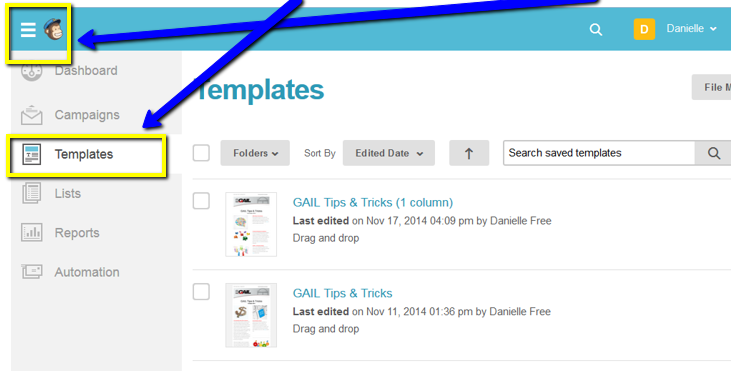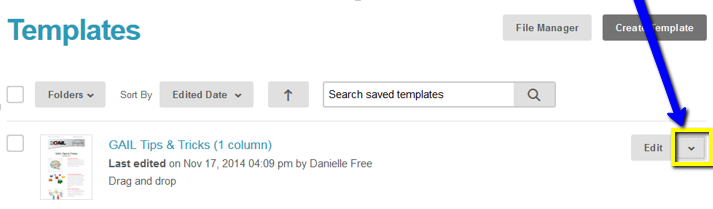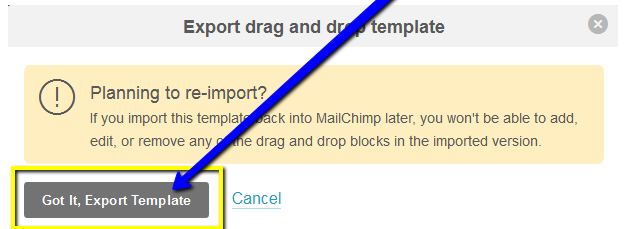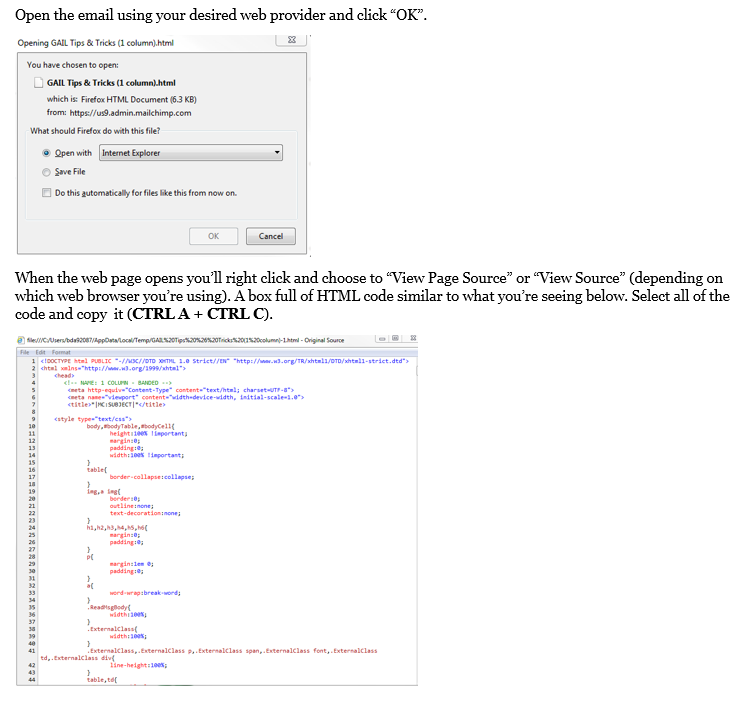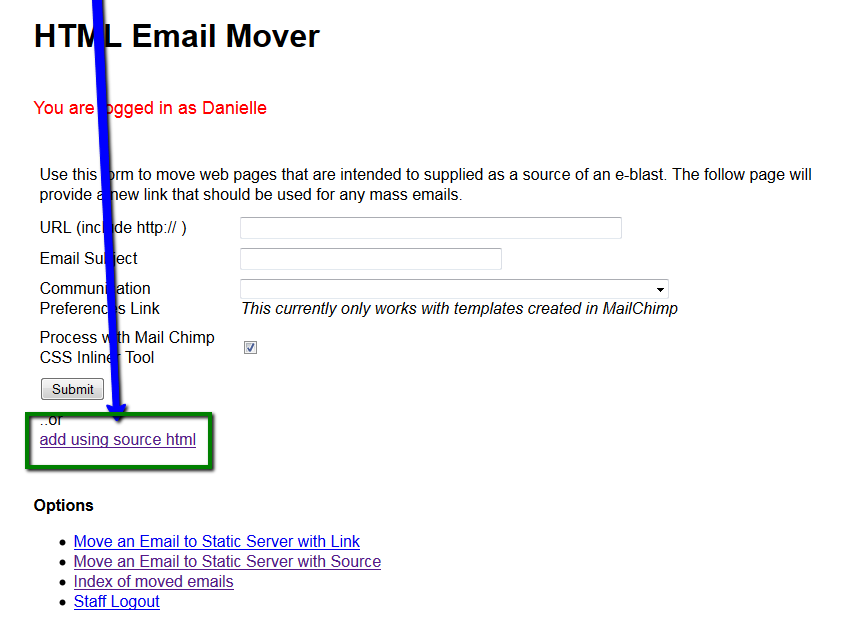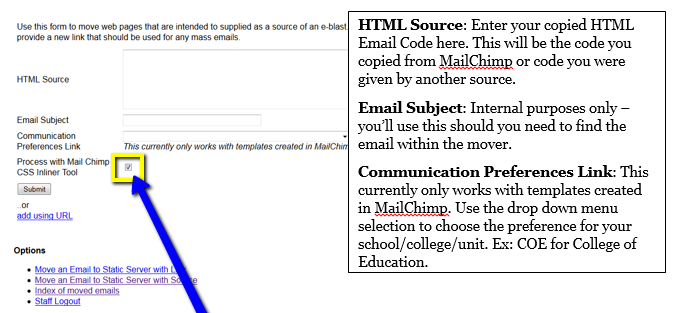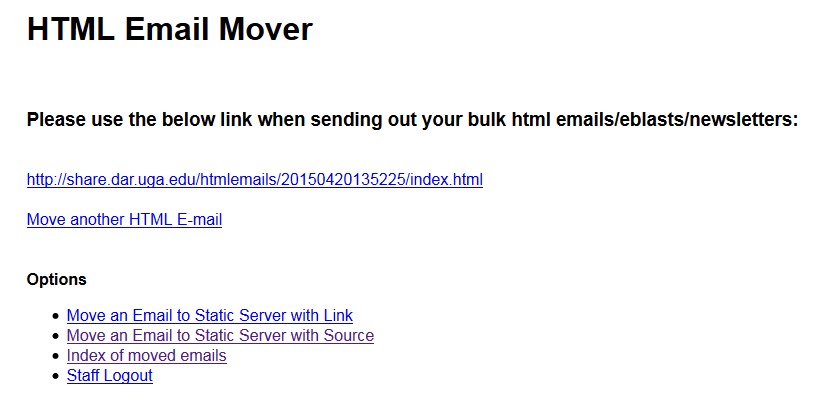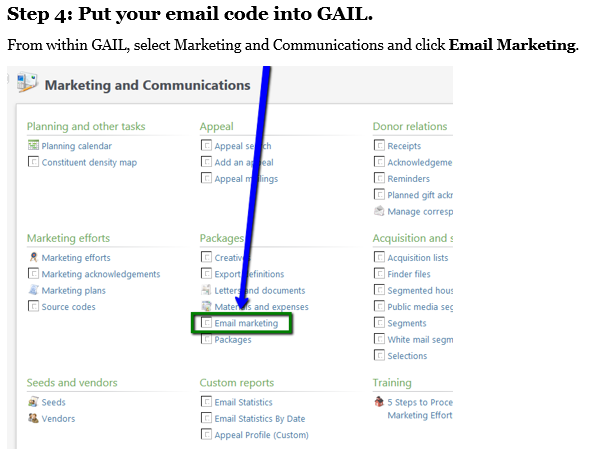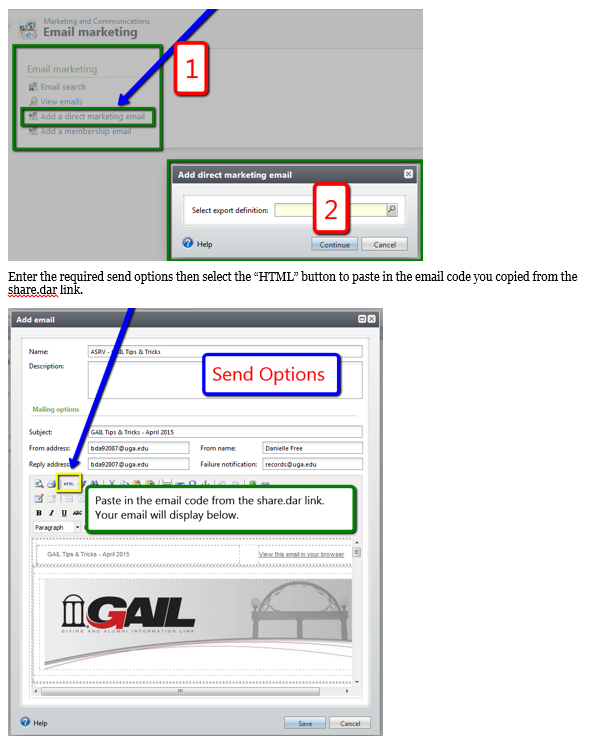Using the Email Mover Site
Planning to create an email template in MailChimp and move it into GAIL? You’ll want to make sure you’re hosting the email on a static server. Use ours if you’d like by following the steps below.
Step 1: Create the email.
Create the email. You have a few options here: you can have your communication team (or someone like it) create your email and provide you with the HTML code or you can use MailChimp to create your email template.
For these instructions, let’s assume you’re using MailChimp.
Step 2: Export the HTML code.
From within MailChimp, navigate to the full list of templates by clicking on the menu button in the top left of the page and choosing “Templates”.
Once you’ve opened the full list of templates, find the one you want to export. Click on the arrow located to the right of the template name. The option to “Export as HTML” will appear.
You’ll get the following warning message… Click the “Got It, Export Template” button.
Step 3: Move your email through the Email Mover.
Go to dar.uga.edu/mover – use your uga myid and password to log in (access will need to be granted beforehand – contact IT if you’re not able to log in).
Click the “add using source html” option.
The page will change slightly (you’ll notice the top box now says “HTML Source”.
Always make sure the MailChimp CSS Inliner Tool is selected. Click submit when you’re finished.
After clicking submit you’ll be given a new link that begins with “share.dar”. This indicates that your email now lives on a static server where your images and content will be hosted. This will also allow your email to be viewed from the web if/when a user selects that option from within the email. **Always remember to use the code from this link when sending out your html emails/eblasts/newsletters.**
Choose to “Add a direct marketing email”, then select an export definition. The export definition determines what fields will display (name, lookup ID, email, giving totals, education, etc.) if/when the list of email recipients is downloaded. If you’re not concerned with using an Export Definition specific to your s/c/u you can use the “Events Basic Export”.