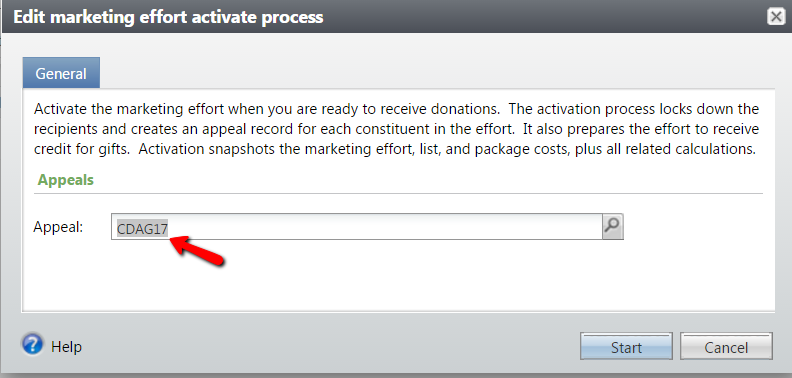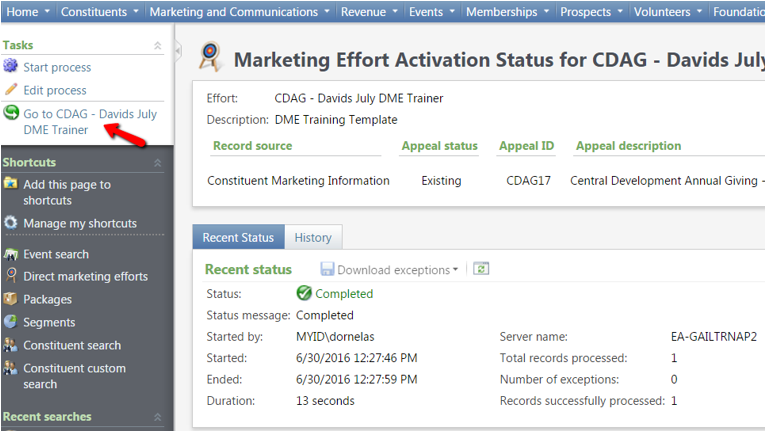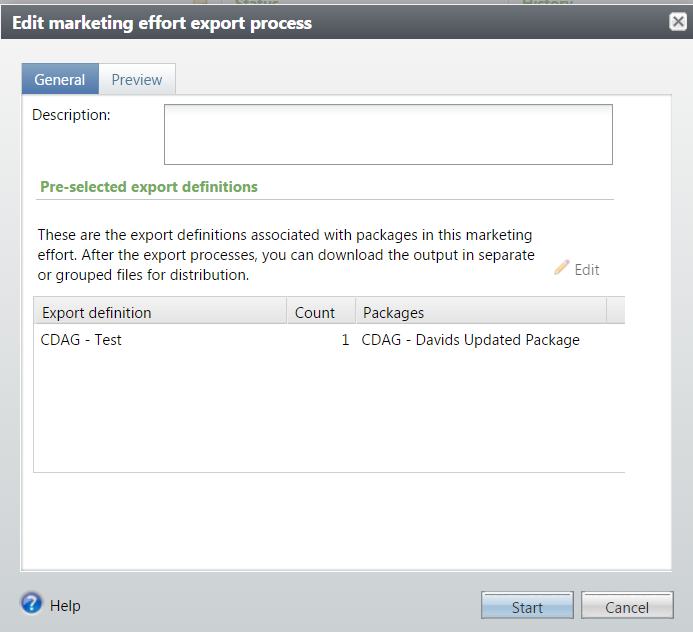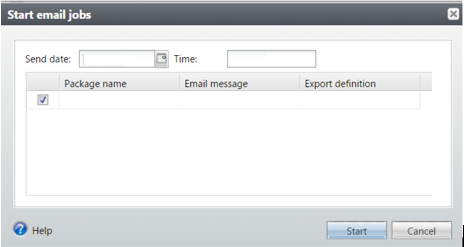How to Copy a Past Marketing Effort
Need a handy shortcut for those monthly emails or newsletters? We’ve got the answer! Simply copy an activated marketing effort and update the components to support your new purpose.
- From the Marketing and Communications functional area, click on Direct Marketing Efforts
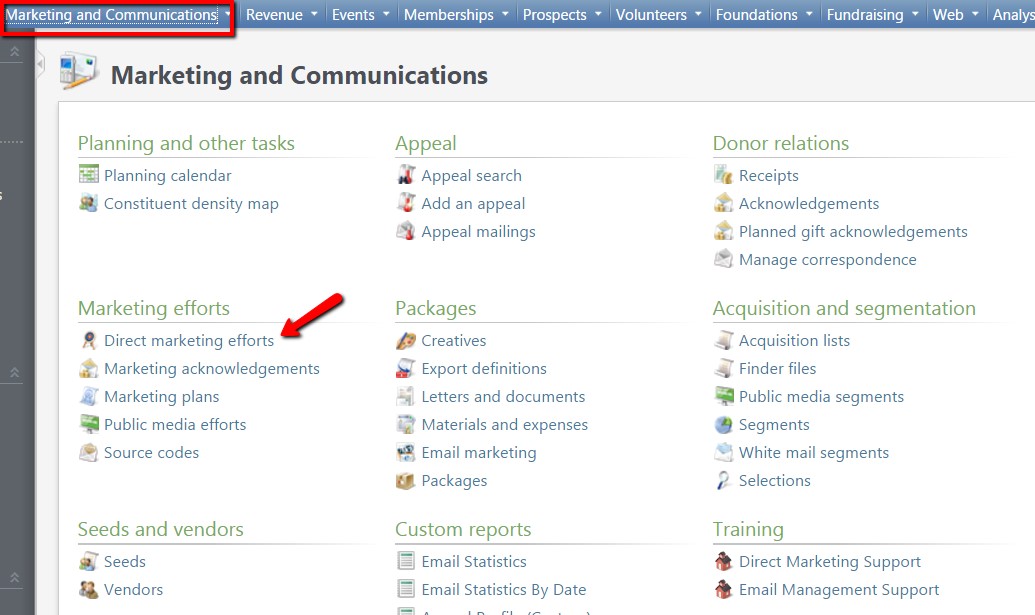
- Search for the marketing effort to copy. Click on the green drop down arrows and click Copy
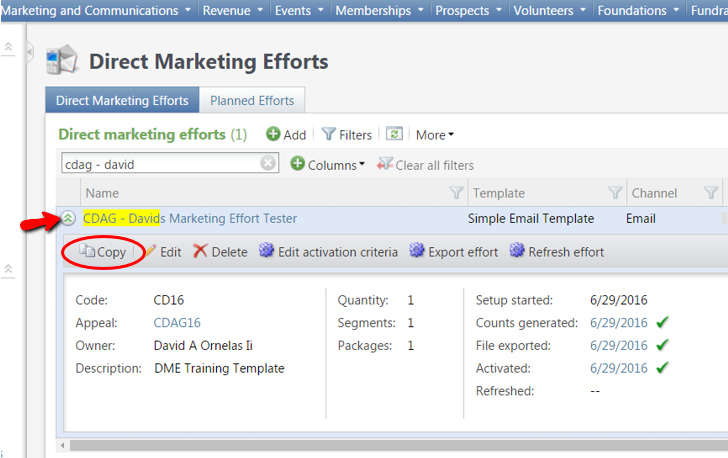
- Click on the copied marketing effort indicated by the word Copy at the end of the title
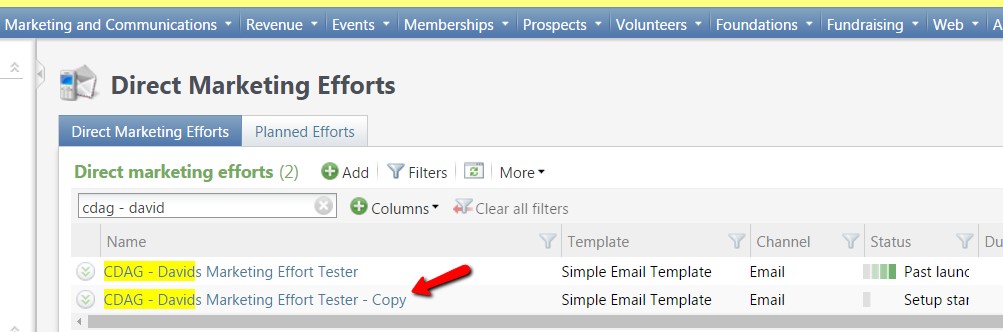
- Click Edit marketing effort at the top left of the screen to update the general information
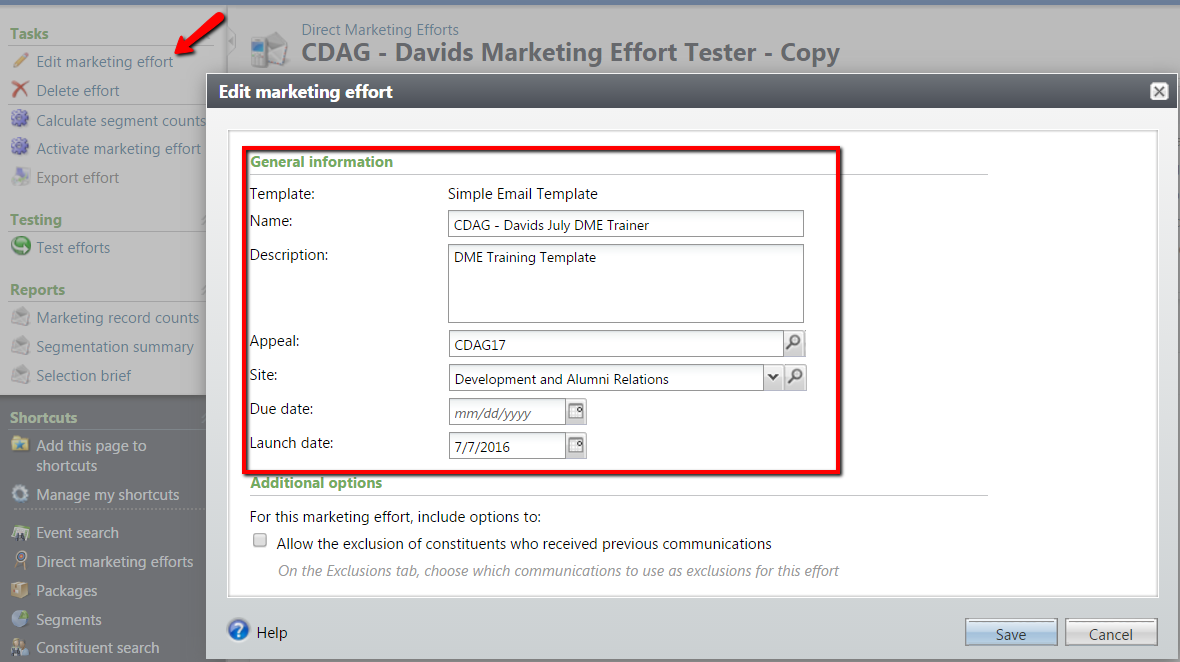
Click Save.
- Click on the Effort Settings tab
- Source Code – Update/edit the Source code information
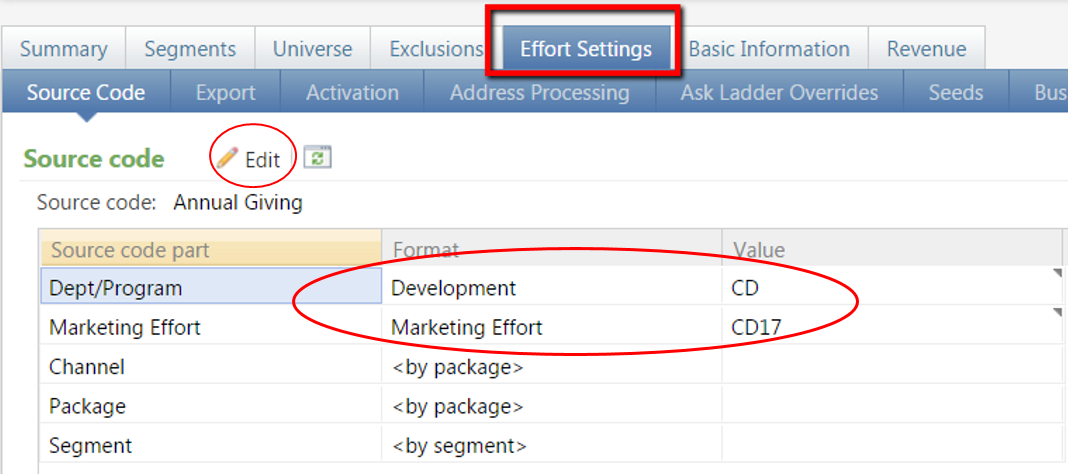
- Export – Review the default settings and click the Edit button to make any necessary changes and click Save.
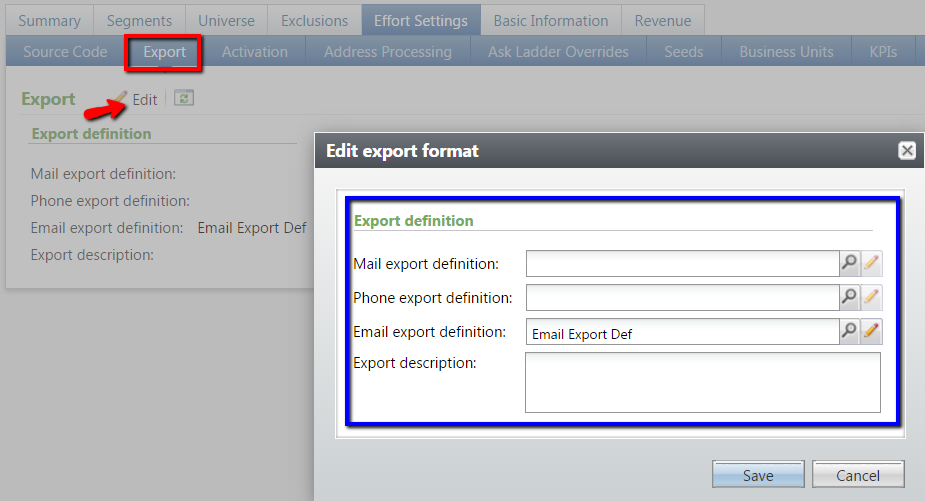
- Address Processing – Update/edit Address Processing options and Name Format
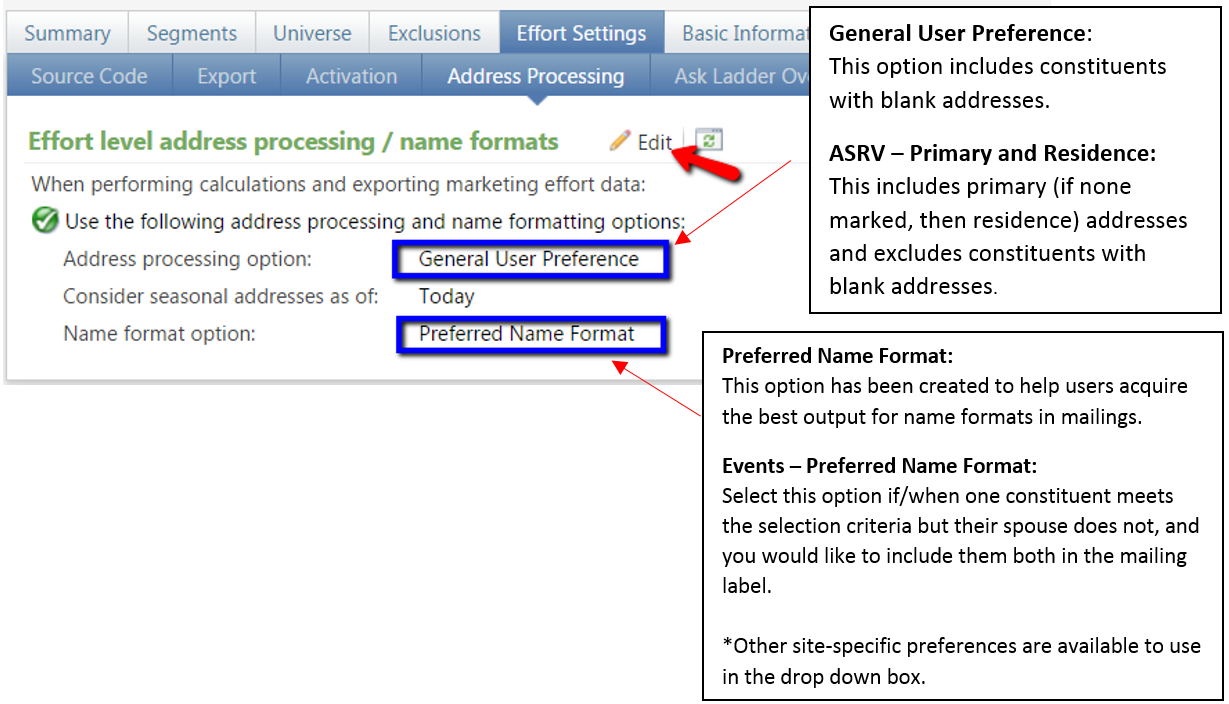
- Seeds – this tab allows you to add/remove people that you want to have received a copy of the mailing but do not meet the selection criteria in the Segment. If seeds are included here from the previously copied effort, click the green drop down arrows to delete or click the Add button to add more.

- Source Code – Update/edit the Source code information
- Click on the Segments tab
- Click on the name of the segment to highlight the row in blue and click Delete if this segment is not needed in the new effort.

- Click the Add button and choose Constituent segment.
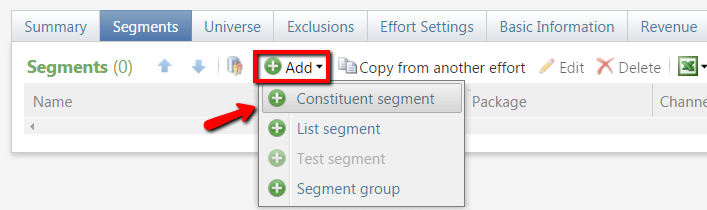
- Search for the Segment and Package.
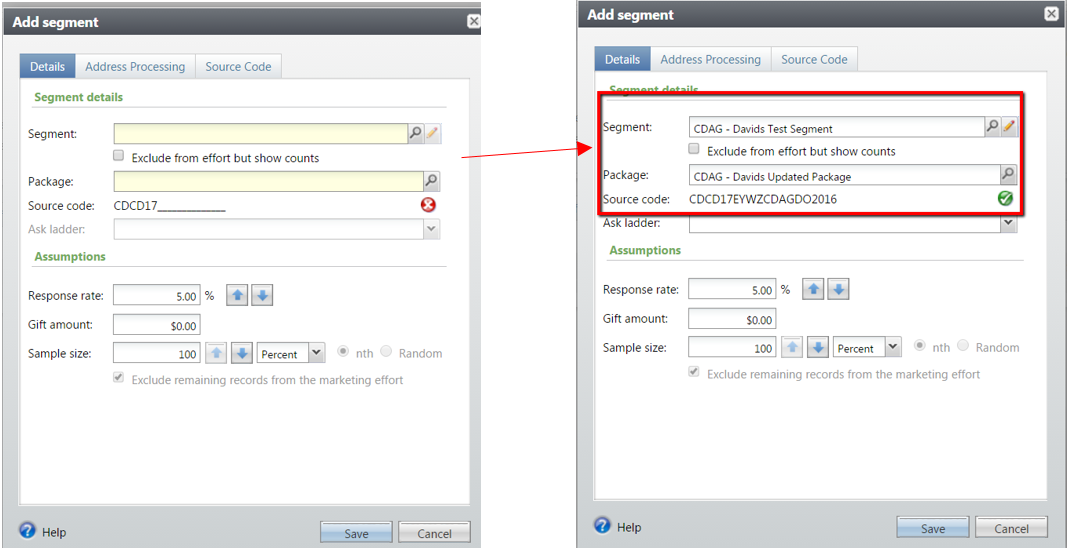
Click Save.
**If you’d like to send updated content to the same Segment, don’t delete it. Instead, click the Edit button and attach the new package containing your updated content. When you calculate the effort, the Segment count will refresh.
- Click on the name of the segment to highlight the row in blue and click Delete if this segment is not needed in the new effort.
- Click on the Universe tab – This tab allows you to choose who to include in your effort i.e. one per household, all, etc. This has also been pre-programmed into the template.

- Click on the Exclusions tab – Update solicit codes to exclude constituents with solicitation preferences.
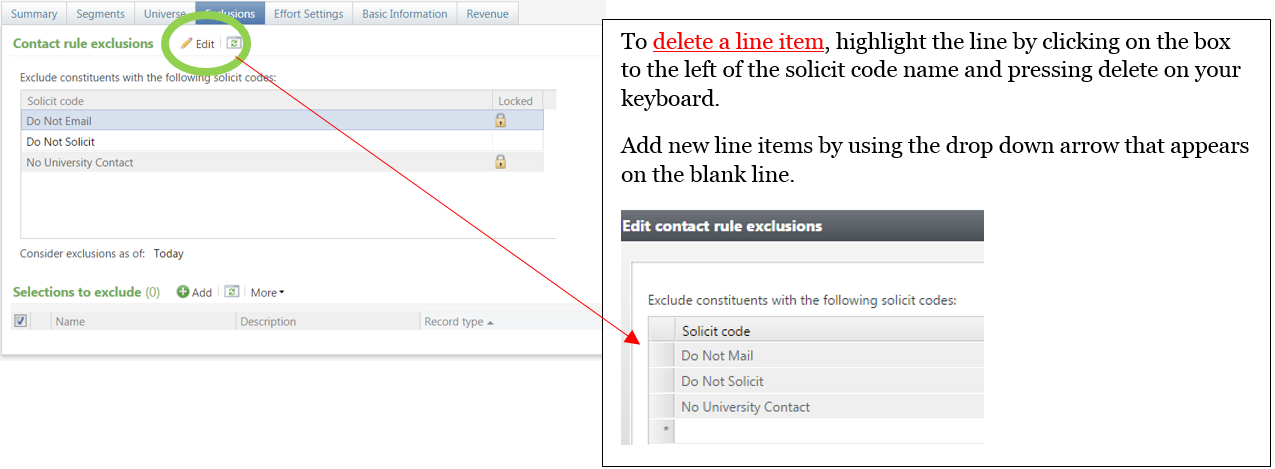
- Click Calculate segment counts.
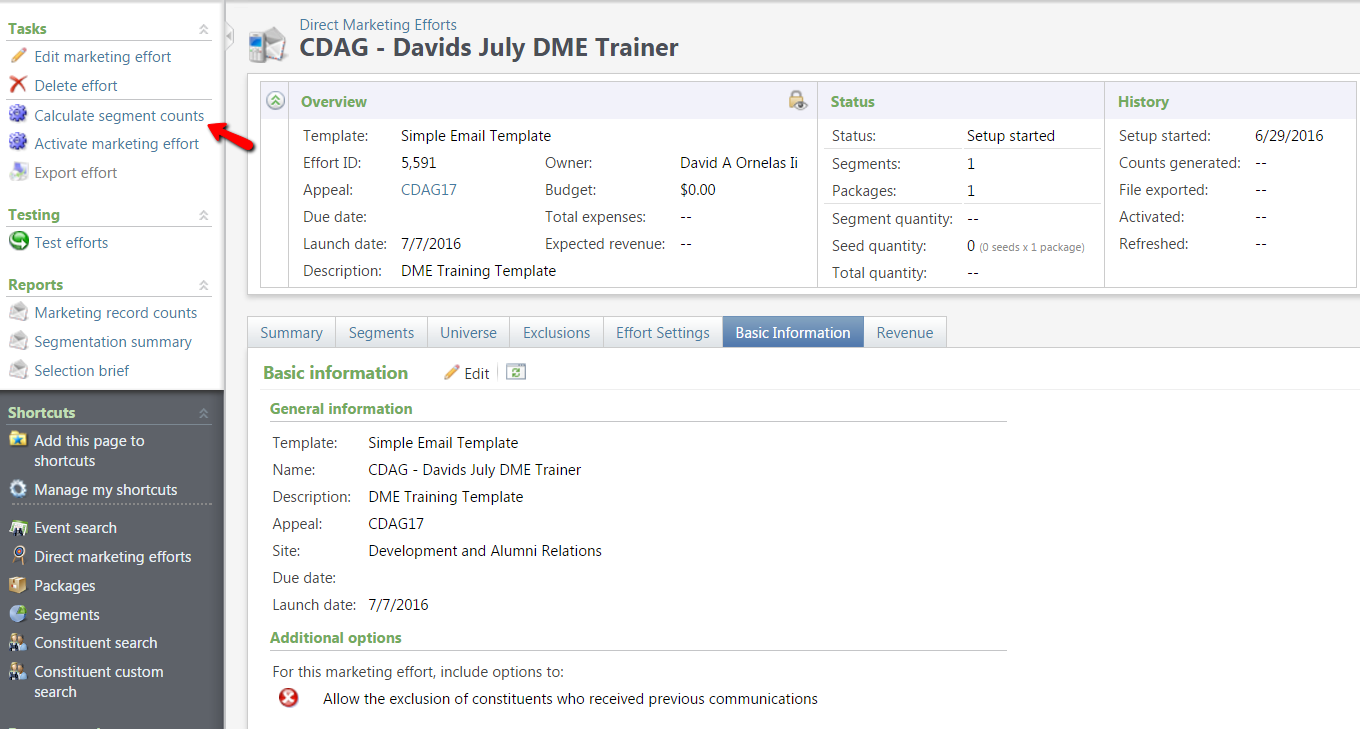
- On the Calculate segment counts window, verify that the Capture source analysis rule (SAR) data for all recipients box is checked then click Start.

- When calculation completes, click the Go to… to return to the marketing effort frame.

- Click Export Effort and in the Export effort window click the Start button.
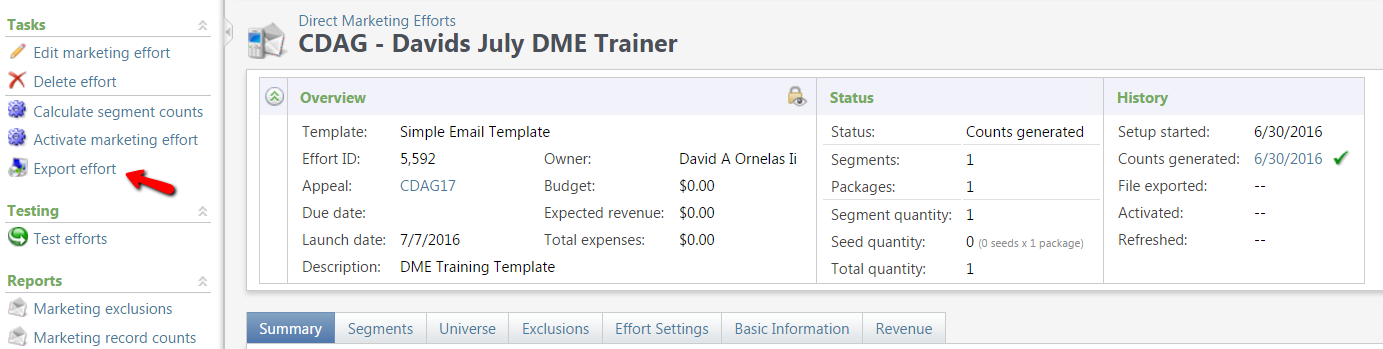
- Once the export completes click Download output.
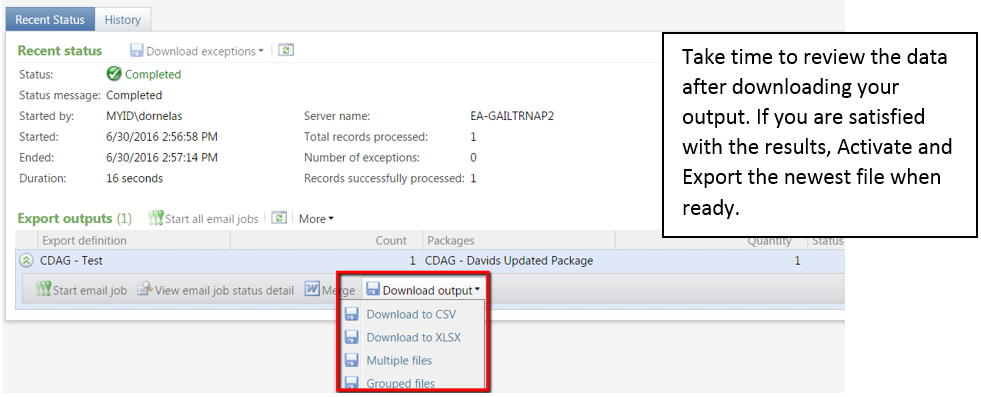
- Click Go To… to return to the marketing frame after records are processed.
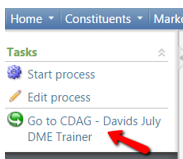
- On the Calculate segment counts window, verify that the Capture source analysis rule (SAR) data for all recipients box is checked then click Start.
- Click Activate Marketing – this is the process that tags the records.

- Click Export Effort.
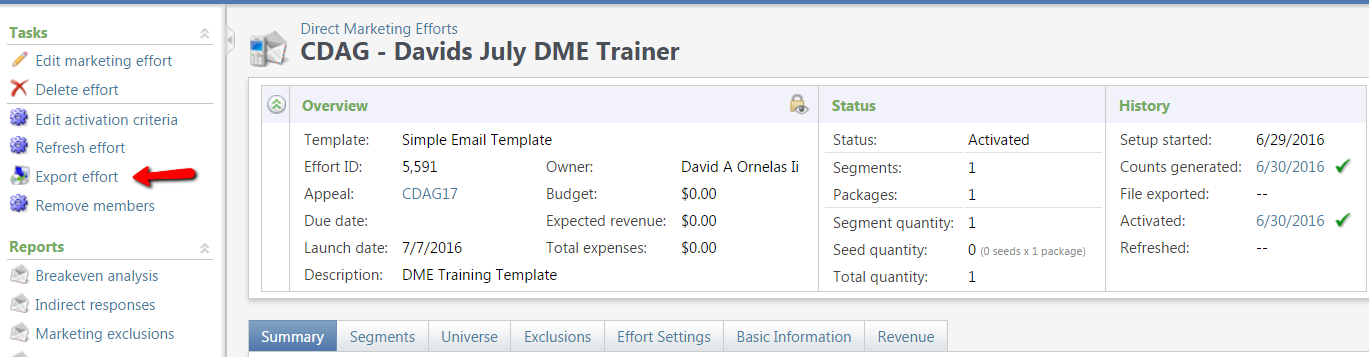
- The screen below will appear. From here you will need to actually “send” the effort via Blackbaud Internet Solutions email job. Click “Download output” if you need to download an excel file that contains a list of constituents who received the marketing effort. To complete the final send click “Start email job”.
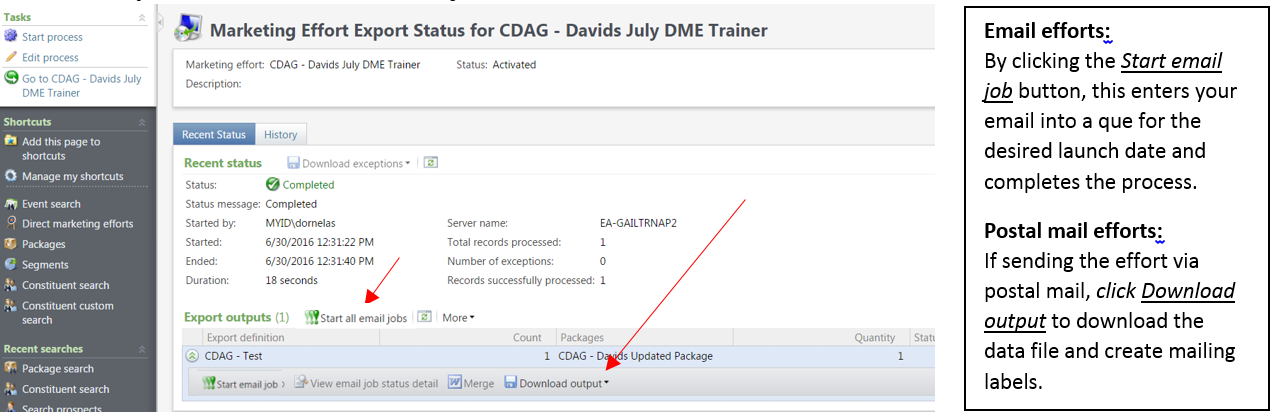
*Please ensure that a non-disclosure form has been signed before sharing information with an individual or vendor outside of GAIL. When sharing data all documents must be sent through the SendFiles application. http://support.dar.uga.edu/GAIL/ask-it/
Once the appropriate mandatory forms have been received, then you may use UGA’s secure file transmittal method of SENDFILES. Do not ever send GAIL data through regular email as it is not secure by any means.